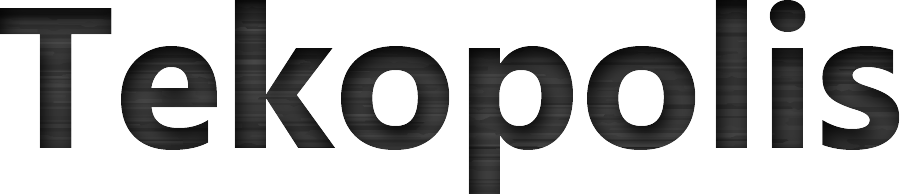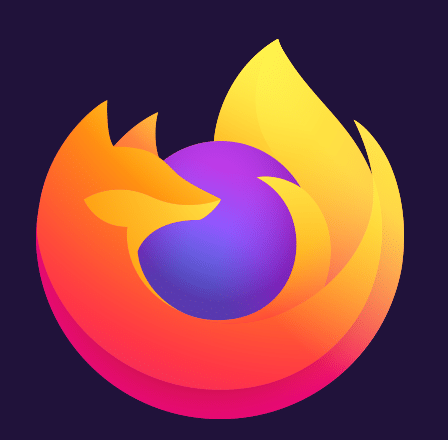The Firefox web browser has enabled the backspace key to double as back button for many versions. However Mozilla recently decided to remove this functionality.
If you are looking for the quickest way to re-enable the backspace key functionality in Firefox, then all you need to do is set the browser.backspace_action to zero in the browser configuration section. Detailed instructions follow.
How to Re-enable the backspace key in Firefox
If you are one of the many longtime Firefox users who rely on this feature and want to enable it again here is how you do it:
- Open a new tab in firefox and type about:config in the url bar.

- Type browser.backspace_action in the search box. You’ll be presented with an option when changed to 0 (that’s a zero) functionality will return to the backspace button.
- If the value is anything other than 0, simply change it to 0 and then click the save check-mark
Why did Mozilla remove the backspace key functionality from Firefox?
If you are wondering why the Firefox backspace key functionality disappeared, Firefox developers point to unintended user behavior for the reason based on user interaction data. Users expect the backspace key to delete text from a text box. If it sends the user to the previous page instead there is a risk of losing data. This information was shared with the general public in bug 1041377.
What are the keyboard shortcuts to navigate to the previous webpage?
The default setting for navigating to the previous and next webpage in your browsing history is Alt+Left Arrow and Alt+Right Arrow. This holds true for most modern browsers such as Edge and Chrome.
If you are a pro and want the backspace key to take you to the previous page as it did by default for many years, you should be all set!
- Tags: firefox